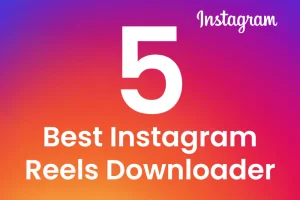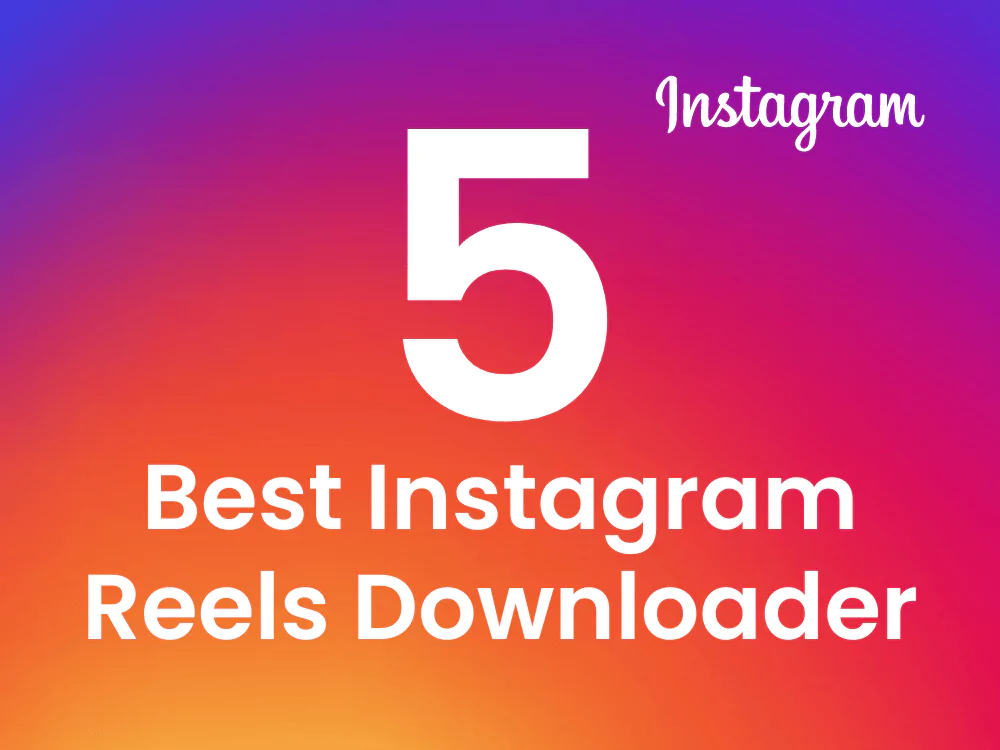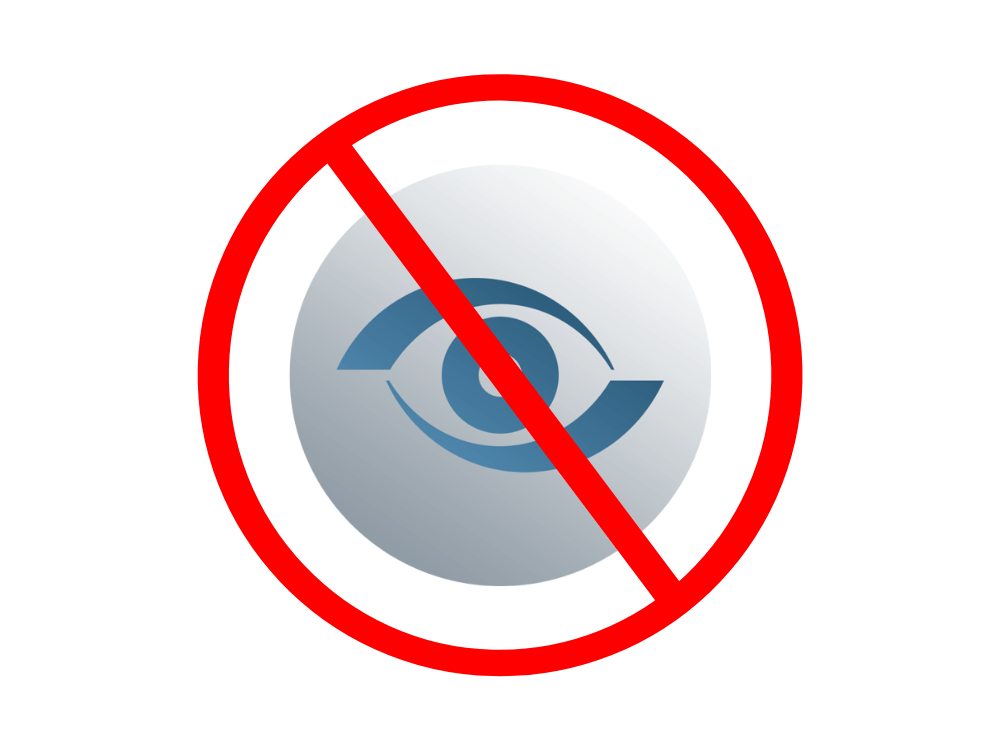With its cross-platform flexibility, WhatsApp has made it simple for individuals to interact with one another across many platforms, and it has become an essential component of our everyday communication. Unfortunately, a lot of people believe it’s impossible to move WhatsApp data from iOS to Android. We will dispel this myth and give you a step-by-step tutorial on how to move WhatsApp from iOS to Android in this article.
WhatsApp from iOS to Android Guide
Preparing for Transfer
It’s crucial to backup your WhatsApp data on your iOS device before you begin the transfer process. This will guarantee that during the transfer process, you don’t lose any messages, pictures, or videos. Follow these instructions to backup your WhatsApp data on an iPhone:
- Launch WhatsApp on your iPhone.
- Go to Settings > Chats > Chat Backup.
- To begin the backup procedure, tap on the “Back Up Now” option.
Once you have backed up your WhatsApp data on your iOS device, you may use a third-party application like iCareFone to transfer the backup file to your Android phone.
- On your PC, download and install iCareFone.
- Launch iCareFone while your iPhone is connected to the PC.
- Choose “Backup & Restore” in the main menu.
- Go to the “WhatsApp Backup & Restore” menu.
- selecting “Export to PC.”
- The backup file’s destination should be selected.
Setting up WhatsApp on Android
The same phone number you used to set up WhatsApp on your iOS device can be used on your Android device after you’ve moved the backup file there.
- On your Android device, install WhatsApp.
- Activate WhatsApp and enter your mobile number.
- Use the verification code that was texted to your phone to confirm your phone number.
- WhatsApp will offer you to restore the backup when it finds the file on your iOS device.
- To begin the restore process, choose “Restore”.
It’s vital to keep in mind that WhatsApp may take some time to find the backup file, so patience is key throughout this procedure.
Troubleshooting Common Issues
Although the transfer procedure is simple, there are a few frequent problems that could occur. Problems with the network connection, WhatsApp verification, and backup file identification are only a few of these.
Ensure that all of your devices are logged into the same Wi-Fi network in order to troubleshoot network connection issues. Make sure your phone is online and that you are using the right phone number if you are having trouble with WhatsApp verification. If WhatsApp isn’t detecting the backup file, make sure it’s placed in the right place and isn’t corrupted.
Conclusion
With the step-by-step instructions in this tutorial, you may transfer WhatsApp from iOS to Android without losing any data. Before to moving, you must back up your WhatsApp data, and you must exercise patience while doing so. With the help of these suggestions, you may smoothly move your WhatsApp data from iOS to Android and maintain uninterrupted contact with your loved ones.