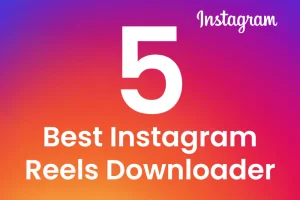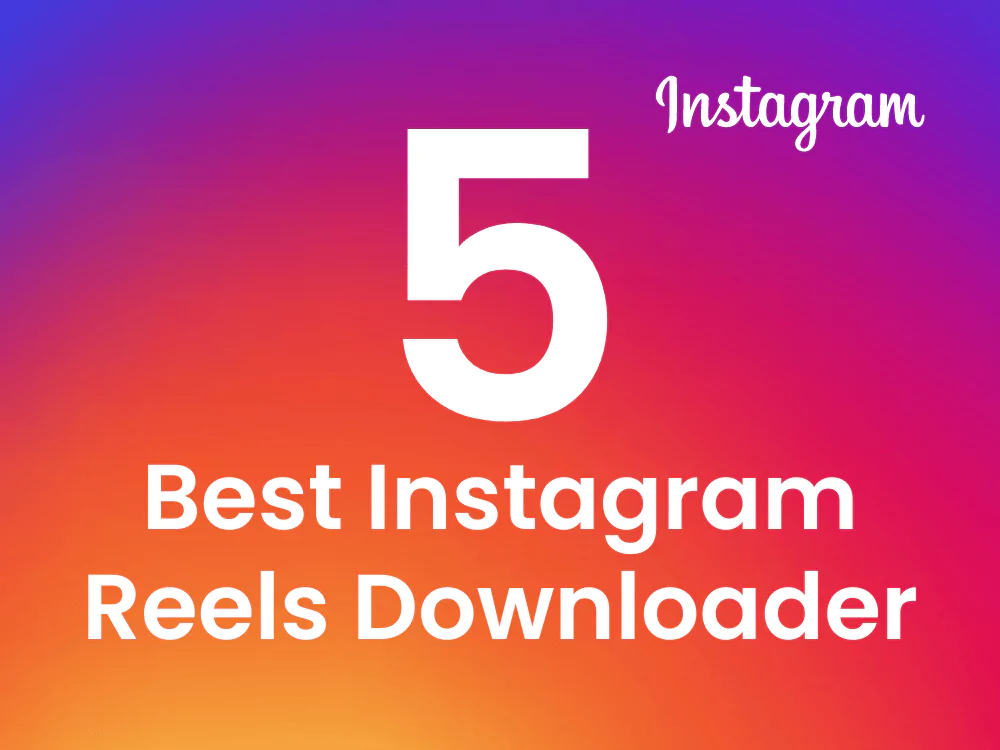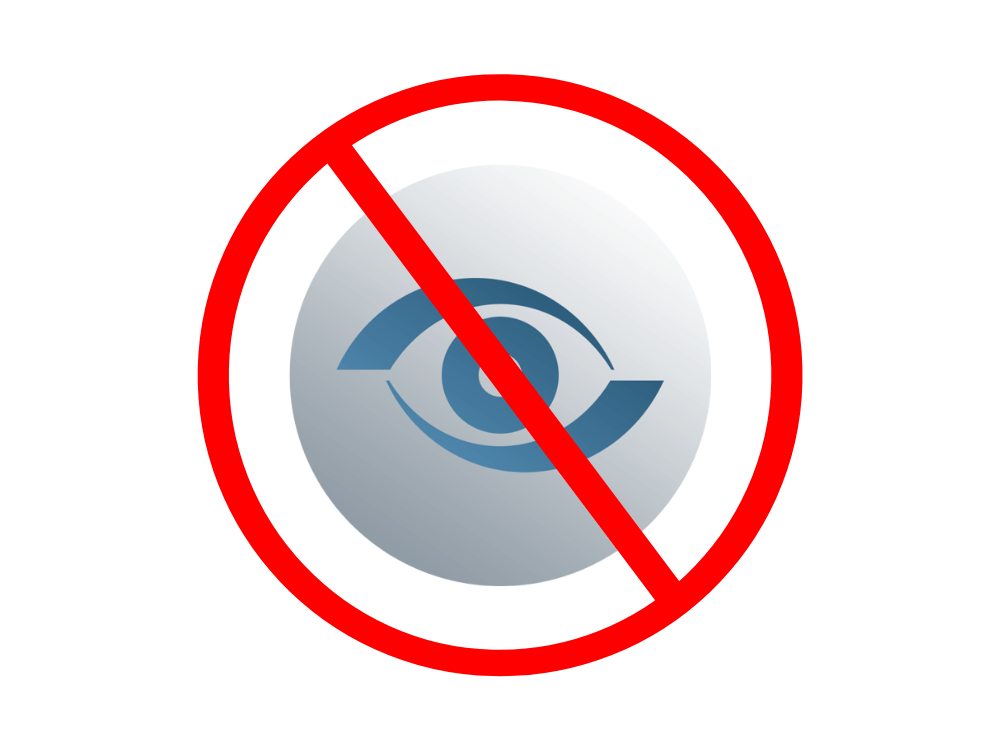VLC Media Player
A versatile multimedia player that supports a wide range of audio and video formats is called VLC Media Player. It is free and open-source. It is a popular option for playing media files on your computer and is accessible for Windows, Mac, and Linux. We’ll go over some of the main features of this Player in this post, along with instructions on how to use it.
VLC Media Player Download and Installation
You must download and install the software before using VLC Media Player. The procedures are as follows:
- The VLC Media Player website should be visited. By typing “VLC Media Player” into your favourite search engine, you can discover it.
- On the page, choose “Download VLC.”
- Click the download button for your operating system after selecting it from the selection menu.
- To start the installation procedure when the download is finished, double-click the downloaded file.
- To finish the installation, adhere to the directions displayed on screen.
VLC Media Player for Playing Media Files
You are now prepared to begin playing media files after installing. Here’s how to go about it:
- Launch the VLC media player.
- On the menu bar at the top of the screen, select the “Media” tab.
- Choose the media file you wish to play by clicking “Open File” or “Open Disc.” As an alternative, you may just drag the media file into the VLC window.
- The chosen file will start playing automatically after being chosen. To pause, play, stop, fast-forward, and rewind the media, utilise the playback controls at the bottom of the window.
- Drag the volume slider at the bottom of the window or use the volume controls on your computer to change the volume.
Important Features of VLC Media Player
This Player is a fantastic option for playing media files because it has many functions. Some of its main characteristics are as follows:
- Compatibility: This is compatible with a large number of audio and video file types, including MP3, MP4, AVI, MOV, and more.
- Customization: This Player offers a lot of customization options. The interface’s colour can be changed, additional skins can be added, and the playback controls can be adjusted.
- Subtitles: SRT, SUB, and ASS are just a few of the many subtitle formats that VLC Media Player can display.
- Streaming: This Player can play online media, such as podcasts, webcams, and radio stations.
- Recording: This Player has the ability to record media files as they are being played, which makes it a valuable tool for screencasting and recording video from your camera.
Conclusion
Several different music and video formats can be played by the strong and adaptable VLC Media Player. Anybody wishing to play media files on their computer will find it to be an excellent alternative because to its customization choices, subtitle support, and streaming features. You ought to be able to begin using VLC Media Player and benefit from all of its capabilities with the help of this tutorial.