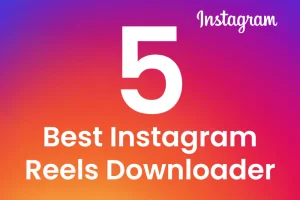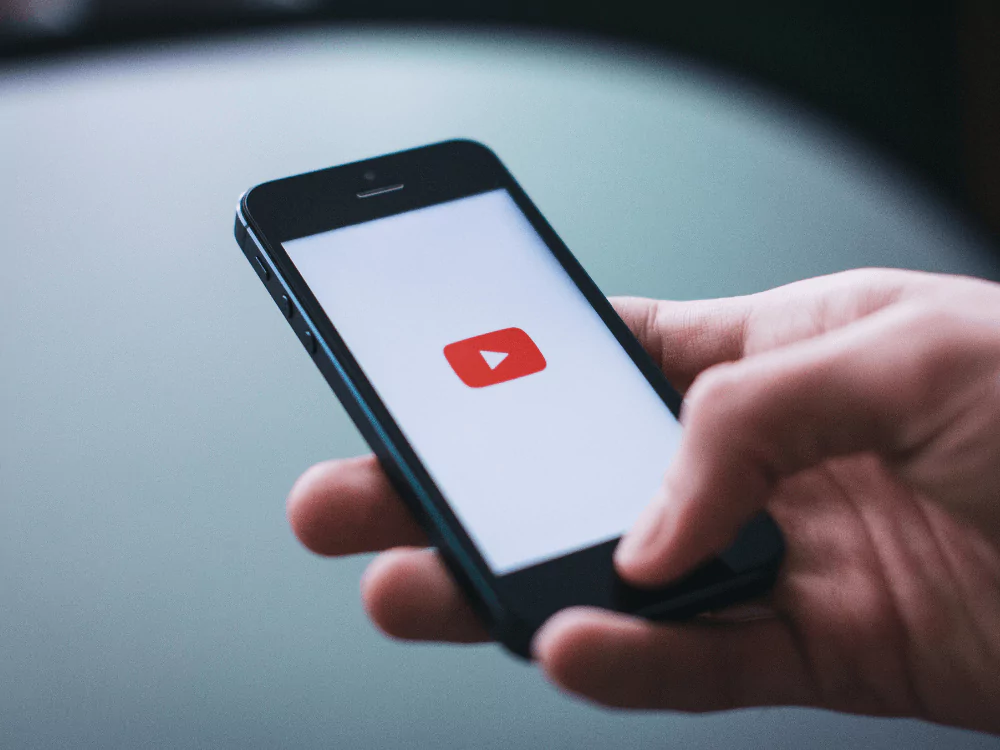Play YouTube videos background
Play YouTube videos background has become a highly popular demand among users. They seek the ability to listen to their favourite music or podcasts while simultaneously using other apps or even when their device’s screen is turned off. Unfortunately, the official YouTube app does not offer a native feature for background playback. However, there are numerous workarounds and third-party solutions available that can help Android users achieve this functionality. In this article, we will explore different methods that allow playing YouTube videos in the background, ensuring uninterrupted audio playback.
Method 1: Utilizing the YouTube Vanced App
The YouTube Vanced app is a modified version of the official YouTube app that offers additional features, including background playback. To install and use YouTube Vanced on your Android device, follow these steps:
Download YouTube Vanced
Visit the official YouTube Vanced website and download the APK file specific to your Android device.
Enable Unknown Sources
Ensure that your device permits installs from unknown sources before installing the APK file. In the security settings of your Android device, you can enable this option.
Install YouTube Vanced
Locate the downloaded APK file and proceed to install YouTube Vanced on your device.
Sign in and Enjoy
Launch the YouTube Vanced app, sign in with your Google account, and start playing your desired videos. You can exit the app or turn off the screen while the audio continues playing in the background.
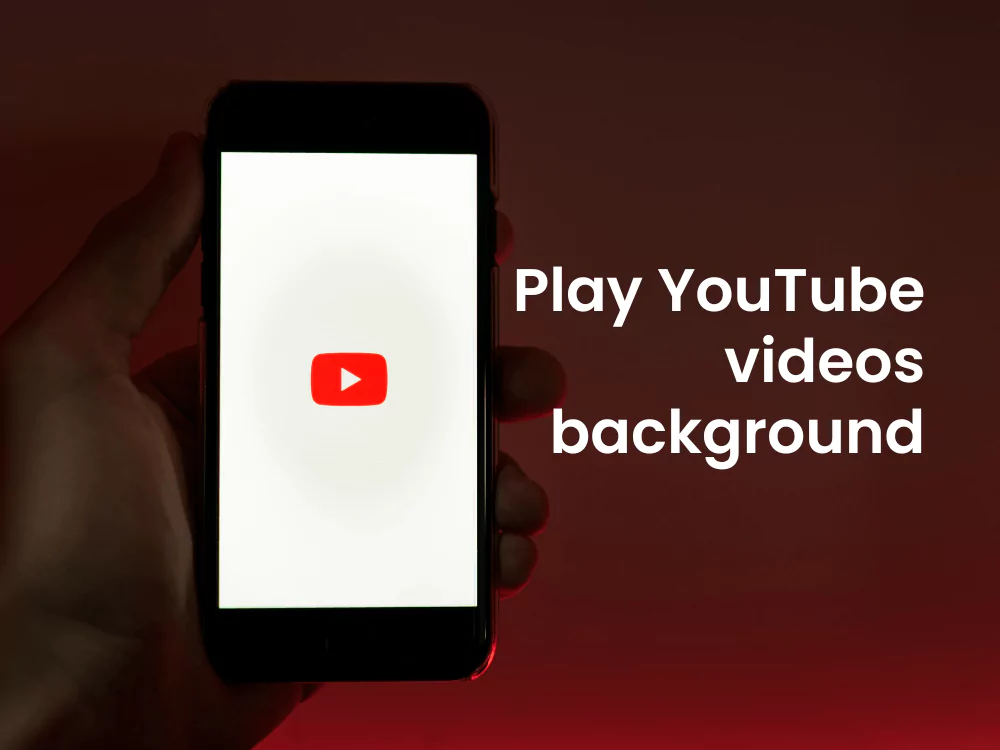
Method 2: Utilizing the Google Chrome Browser
Another method to play YouTube videos in the background on Android is by using the Google Chrome browser. Here’s how you can do it:
- Open Google Chrome: Launch the Google Chrome app on your Android device.
- Go to YouTube: Type “youtube.com” in the address bar and press Enter to access the YouTube website.
- Request Desktop Site: To do this, tap the three-dot menu icon in the top-right corner of the browser and choose “Request desktop site” from the menu. Your device will now start to load YouTube in desktop mode.
- Play Videos: Search for the desired video and start playback. Once the video starts playing, you can exit the Chrome app or turn off the screen, and the audio will continue playing in the background.
Method 3: Utilizing Third-Party Apps
In addition to YouTube Vanced and the Chrome browser, there are several third-party apps available on the Google Play Store that provide background playback functionality for YouTube videos. Some popular options include:
NewPipe
NewPipe is a lightweight YouTube frontend that allows background playback, and video downloading, and offers various other useful features.
Firefox with Video Background Play Fix
By combining the Firefox browser with a companion extension called “Video Background Play Fix,” you can enable background playback on YouTube.
YMusic
YMusic is a dedicated app specifically designed for playing YouTube videos in the background, and it also allows for audio downloading.
Method 4: YouTube Premium Subscription
For those willing to invest in a premium subscription, YouTube offers a native solution for background playback through its YouTube Premium service. By subscribing to YouTube Premium, users can enjoy background playback, ad-free streaming, offline downloads, and various other exclusive features. Simply sign up for YouTube Premium to start playing YouTube videos in the background hassle-free.
Conclusion
Android devices’ ability to play YouTube videos in the background is a greatly desired feature. Although this functionality is not offered by the official YouTube app, there are a number of other options. On your Android device, you can listen to uninterrupted audio playback while using the YouTube Vanced app, the Google Chrome browser, third-party apps, or a YouTube Premium subscription.
FAQs
Are all third-party apps offering background playback for YouTube videos the same?
No, different third-party apps provide varying features and capabilities. It is recommended to explore the functionalities and user reviews of each app before making a choice.
Is it legal to use third-party apps for playing YouTube videos in the background?
The legality of using third-party apps for background playback is a gray area. While it may violate YouTube’s terms of service, it is generally tolerated. However, exercise caution and use these apps responsibly.